3 Hootsuite Features to Make Your Life Easier (Plus A Bonus Tool!)

Keeping up with social media can be daunting—even straight-up nerve-racking—if you aren't used to it. In this article, I'm going to assume that you already know how to use the basic Hootsuite features, including scheduling and streams.
As an FYI, the following features are only available via Hootsuite's Enterprise accounts.
3 Hootsuite Features To Make Your Life Easier
It's important to arm yourself with tools and features that focus on time management and efficiency, which the three below will do for any digital marketing toolkit. I've also added a bonus extension at the end that might make your life a little bit easier!
Let's get started!
#1. The Content Library
The Content Library is pretty underrated when it comes to time-saving Hootsuite features. Again, it's only available with the Enterprise Account. It's simple to find: there's a link to it at the bottom of your "Publisher" section under "Content Sources." Then, click "Content Library."
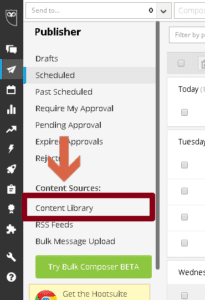
Once you're in the content library, you will see a drop-down button that will have a list of your content libraries. If you haven't created one yet, you'll just have the option to create a "New Library."
To create a content library, click the "New Library" and name it appropriately. Either your campaign, channel, or something to that effect.
If you join an agency, you'll likely create different libraries for each client or channel that you use (you can organize posts inside them with tags, so don't worry about separating by campaign or holiday).
How to Save To The Content Library
Once you know how to schedule a post, saving a post to the content library is easy!
- Follow the same routine as you would for scheduling a post via Hootsuite.
- Instead of scheduling, click "Save."
- Choose "Save to content library" from the drop-down screen.
- Select the content library where you want it to live.
You can also use notes and tags to add context and quick access through searching. These are convenient for editing purposes between team members and for organizing your content as the library grows.
How To Post From The Content Library
Once you go to your content library, you can post or schedule any of the content inside. You'll also have a chance to view any notes or edits someone may have left for you.
To Schedule:
- Go to the three dots button on the right of each post
- Click the compose button from the drop-down window.
- Edit and schedule, or post right away.
There are four other options with the drop-down window, for reference:
- Edit: Add notes and tags to the saved content.
- Edit Template: Edit the full post (with an option to compose), and save back to the content library.
- Add Tags: Add pre-existing tags, or new ones, to organize your content for future reference.
- Delete: Delete content from the library.
#2 Tools & App Integration
Since we're talking time management and efficiency, wouldn't it be efficient to manage multiple tools & apps all in one place?
That's precisely what Hootsuite offers too—and, with an Enterprise account, most apps are free. Without the enterprise account, you can still use these integrations, but you have to pay a subscription fee.
If you do have the Enterprise account, you should be using this Hootsuite feature. Think of the many services you might use, adding them all into one spot can simplify your day-to-day efforts.
Check out these apps and integrations that Hootsuite offers:
- Dropbox: Access your images directly from Hootsuite.
- Flickr: Manage & share your photos within the Hootsuite Dashboard
- MailChimp: Integrate this app with your Hootsuite account. Manage your email and social marketing plans all in one spot.
- SurveyMonkey: See statuses, responses, and posts to your social channels.
- Google Drive: Integrate your Google Drive with Hootsuite to access all your files to easily add them to your social calendar.
You can check out all 154 of them (and counting) right here.
How To Add Them To Your Dashboard
Adding them is as easy as hitting "Install." We'll do it together by adding the Google Drive integration:
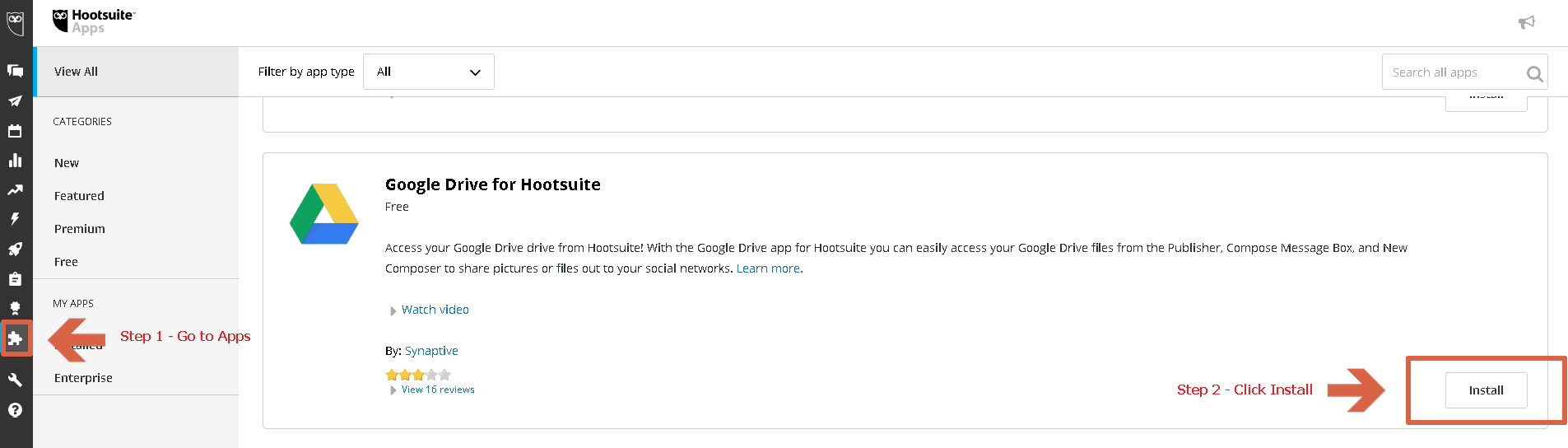
Once you hit "Install," you're good to go. Then it's just a matter of exploring and seeing what you can do.
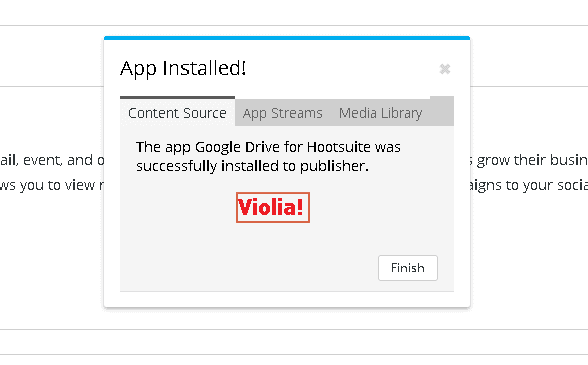
Think about what will make your day-to-day life easier before installing apps.
Are you looking for:
- Trends?
- Listening tools?
- Content tools?
- Adding other social accounts, such as Tailwind for Pinterest?
Once you figure out what you're looking for, you'll be able to scroll the directory and find the right app integrations for your social media marketing strategies.
#3 Analytics & Boards
Last, and certainly not least of our Hootsuite features, Hootsuite Analytics.
A proper social media strategy should have specific goals in place, but the only way to improve on them is to see the results and KPIs. Keeping things simple, Hootsuite allows you to do this right in your Dashboard.
Remember, this is based on Hootsuite Enterprise accounts. You still have access to Analytics via the Free accounts, but they are much more limited than with Enterprise versions.
Hootsuite analytics cover Facebook, Twitter, Instagram, and LinkedIn. You can get more analytics for other social channels (YouTube, Pinterest, etc) with those fun app integrations we just talked about.
There are 3 ways look at the analytics—depending on what you're looking for.
Hootsuite Analytics: Overview
The overview is probably exactly what you would imagine—a general overview of your social accounts.
The overview appears when you first click on your analytics button. From there you can choose the social platform (Facebook, Twitter, or Instagram), and then the channel (if you have multiple channels per platform).
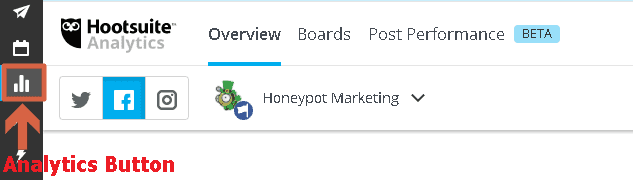
From there, you'll be able to see an overview of each channel selected within each platform. It's a generalized view of the basics:
- The number of posts within a selected time frame
- How many new followers you gained
- Overall engagement on your account
- Traffic through your owl.ly links
It also shows you general information that you'd want to see throughout the month to quickly see how your channels are doing.
Hootsuite Analytics: Boards
Hootsuite Boards provide much more in-depth and customizable analytics. When you choose to create a board, you're picking exactly what you want to measure (engagement, channel growth, brand awareness, etc).
You can choose from pre-set boards, designed to keep things simple, or you can completely customize your boards to have multiple platforms, added KPIs specific to your strategies, or custom reports to show the return on investment that your supervisor or client wants to see.
These custom boards can also be shared automatically with teammates and clients.
Hootsuite Analytics: Post Performance (BETA)
Hootsuite's Post Performance analytics are new to Hootsuite analytics, which is why it's still in "beta" mode. This tool provides an overview of top-performing posts by platform & channel.
You'll get an overview of:
Facebook:
- Reactions.
- Shares.
- Comments.
- Videos views.
- Reach.
- Engaged users & rates.
Twitter:
- Likes.
- Replies.
- Retweet.
Instagram:
- Likes.
- Comments.
LinkedIn:
- Likes.
- Comments.
- Shares.
- Impressions.
- Clicks.
- Engagement rate.
It's an asset to understand exactly which posts are working, especially with engagement being so heavily favoured on most social platforms.
Using all the analytics features, you'll be able to understand what's working, what's not, and what can be improved, helping you create the best presence for your brand.
BONUS: Hootlet Extension
The Hootlet is an added Google Extension that you can use without even opening your dashboard. It's perfect for third-party content that you find throughout your day. Once you download the Hootlet you'll see a little owl icon at the top of your browser.
What Do You Do With It?
When you find an article that you want to post right away or schedule for later, just click that owl and a drop-down window appears, letting you compose a message.
It works quite similarly to the dashboard composer.
Check out the full explainer:
Pro Tips: Never post a plain text post on social media. It doesn't make for an engaging post, and really doesn't make it stand out in your audiences' newsfeed. So, Just don't do it.
Are There More Hootsuite Features?
There are a ton more Hootsuite features! It's all based on which type of account you have, and what you have access to as a user. On that note, we're always adding more information to our blogs. Stay connected to see more in the near future!
If you need some added help with your social media strategies, we're always available to talk shop and see how we can help you grow.
Start exploring Hootsuite's features. They're based on specific needs and are focused on making your life easier as a marketer, entrepreneur, or business owner.
That's all she wrote—for now.

