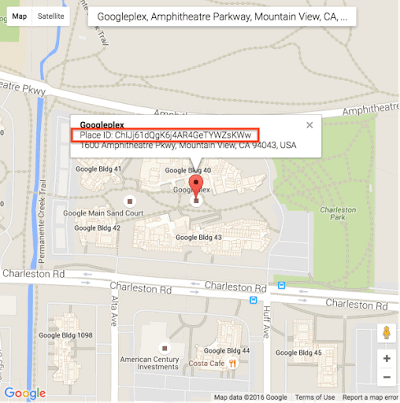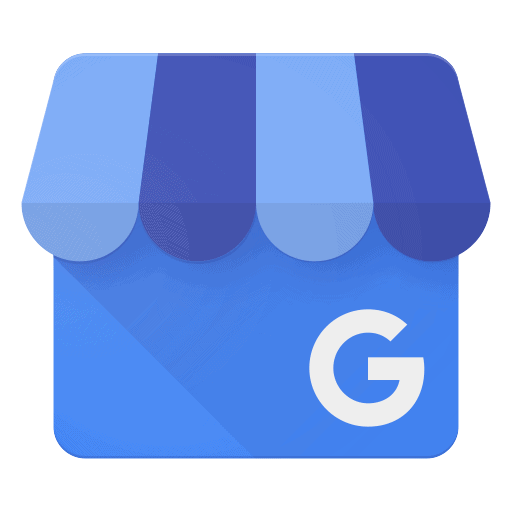
It’s no secret that Google My Business is an extremely powerful tool provided by our friends at Google for no cost.
You heard me right.
It costs exactly zip. Zero. Nada.
Why is Google My Business so powerful? With 80% of local business searches happening on mobile devices, we have the ability to capture customers in those “need to act” micro-moments.
When I’m motivated to buy or I need a service locally, I can simply grab my trusty phone and Google whatever it is that I’m looking for, placing a call instantly.
Like so:
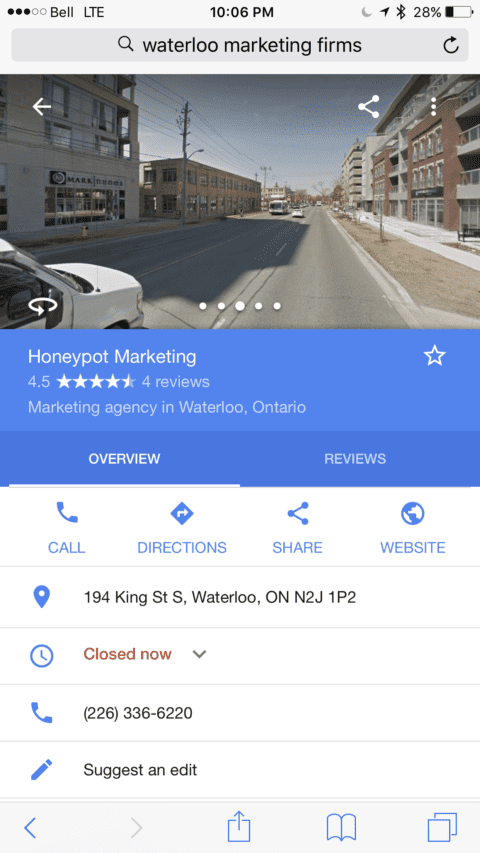
Another very real benefit? Customer Reviews.
They’re powerful.
They provide social validation and honest testimonials to your business which increases trust significantly.
The one problem: getting to the review section requires a few clicks to get to the “Create Review” section. This is a pain for a number of reasons.
The most important of which is friction.
Friction is anything that makes a person’s life more difficult when interacting with your business online.
Too many clicks.
A confusing process for the average person.
These are only a couple of examples of friction. We don’t want friction when we ask for a Customer Review at our Google My Business link.
Here’s how to create a direct link to send to your customers, making it easy for them to leave that valuable Google review.
How to Create a Google My Business Direct Link to a Review
To create a link, you’ll need to get the Place ID for your business. To get your Place ID:
- Go to the Google Places API. Just click the link and you’ll be taken to the search (don’t panic, it’s easy!)
- Enter your business information in the “Enter a location” field at the top of the map.
- Click your business name in the list that appears.
- Your Place ID will appear on the map, beneath your business name.
Now we’re going to want to add our Place ID to the following URL to create the direct link:
- https://search.google.com/local/writereview?placeid=<place_id>
Using the example above, the URL with the Place ID added would be:
- https://search.google.com/local/writereview?placeid=ChIJj61dQgK6j4AR4GeTYWZsKWw
Now when customers click the link, a window will open in their browser. They’ll be able to rate your business and leave a review instantly.
No muss. No fuss.
Here are a couple extra points to think about when getting your Google My Business Customer Reviews together:
- A great time to ask your customers to leave a review is shortly after their purchase. Send a follow-up email asking about their experience with your product, business or service.
- Be simple and direct in how you ask for the review.
- We’re not allowed to incentivize customers with discounts of other offers for their review. This could get your business banned.
- Ask your customers to focus on one point in their experience.
- Don’t be afraid to ask your customers to be honest. Honesty works and so do reviews that are authentic rather than contrived.
Now create your direct link and get your customers talking about your business!
Need help? Leave us a comment below or visit our contact page. We’re always happy to help.
Bonus: Google tailors your experience when searching for your business, so your target customers might not find your business as easily as you can. See how your business is really rankinghere.