Welcome to our How to Get Verified on Google My Business guide. If you need a refresher on How to Set Up Google My Business, you can find it here.
How to Get Verified on Google My Business and Why it is So Important
Simply put, if you do not verify your business, you will not be able to manage your business information in Search, Maps, Reviews, and other Google properties.
Google must first confirm the physical location of your business and whether you’re authorized to own a listing.
Only after this is complete will you be able to make changes to your business information across Google, view analytics, upload new photos, publish posts, and, most importantly, respond to customer reviews.
It’s also important to note that, according to Google, verified businesses are twice as likely to be considered reputable by users. GMB profiles appear more consistent and trustworthy when the actual owner optimizes them.
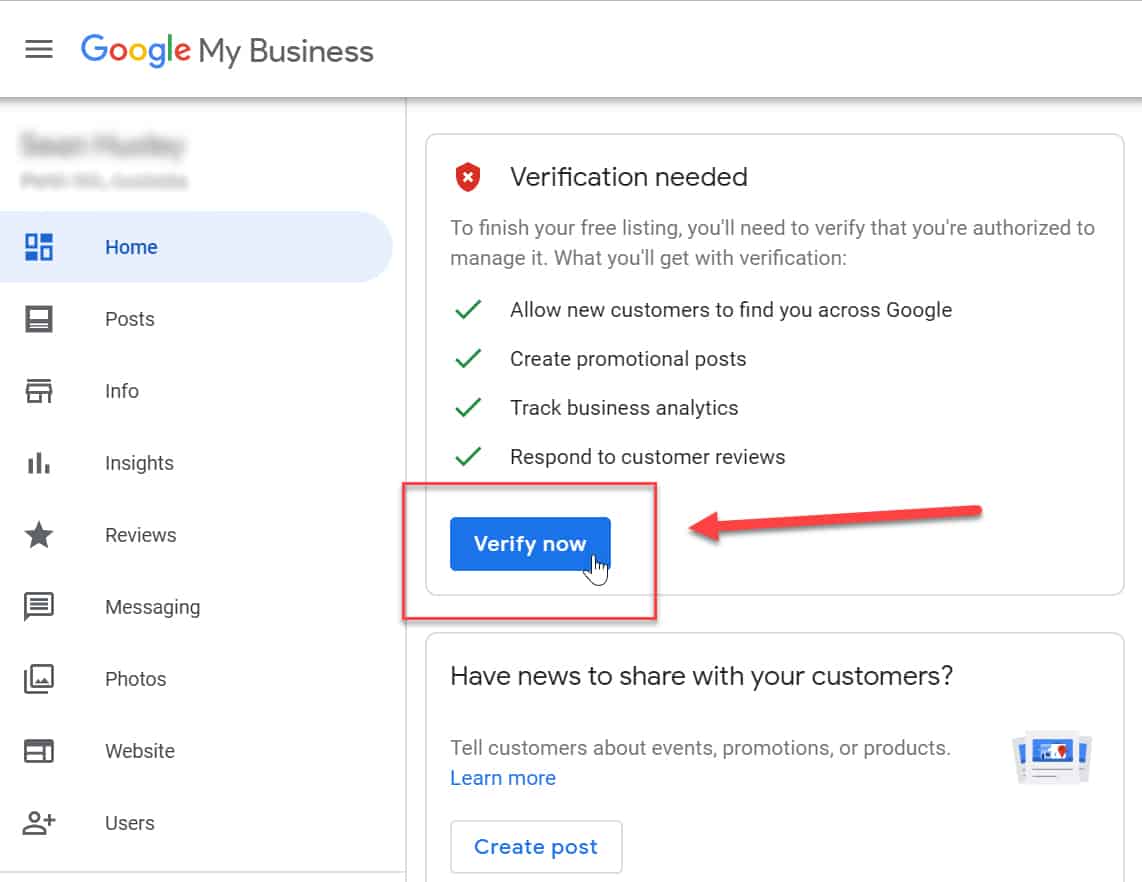
Let’s take a look at the 5 ways to verify your business:
- Postcard Verification
- Sign in and choose the business you want to verify.
- Confirm your business address is correct. Add a contact (this is optional, and will be the person the postcard is addressed to).
- Click “Mail.” The postcard should arrive in 5 days – make sure you don’t edit your business name, address, or category (or request a new code) before it comes because this could delay the process.
- When the postcard arrives, log into GMB. If you have more than one business location, select the location you want to verify. If you only have one, select “Verify now.”
- In the Code field, enter the five-digit verification code on your postcard. Click “Submit.”
- Phone Verification
- Sign in and choose the business you want to verify.
- Confirm your phone number is correct, then select “Verify by phone.”
- Enter the verification code from the text you receive.
- Email Verification
- Sign in and choose the business you want to verify.
- Confirm your email is correct, then select “Verify by email.”
- Go to your inbox, open the email from GMB, and click the verification button in the email.
- Instant Verification
-
- If you’ve already verified your business with Google Search Console (another great free tool that lets you manage your website’s search performance and health), you might be able to verify your email instantly.
- Sign into GMB with the same account you used to verify your business with Google Search Console. (Some business categories aren’t eligible for instant verification, so if you don’t get a notification asking you to verify the listing, you’ll have to use a different verification method.)
- Bulk Verification – if you operate more than 10 locations for the same business
- Sign in and choose the location you want to verify.
- Click “Chain.”
- Fill out the verification form with your business name, country or countries where you operate,
- All contact names (i.e., everyone who will be using Google My Business account),
- contact phone number,
- Business manager email (someone at the business who can verify you’re a representative of that business)
- The email address of your Google Account Manager.
- Submit the verification form. It can take up to a week for Google to review and process your claim.

If you’d like an example of what a verified listing looks like, try searching for Honeypot Marketing on Google.
You can find a walkthrough on How to Optimize Google My Business here.
![]()

