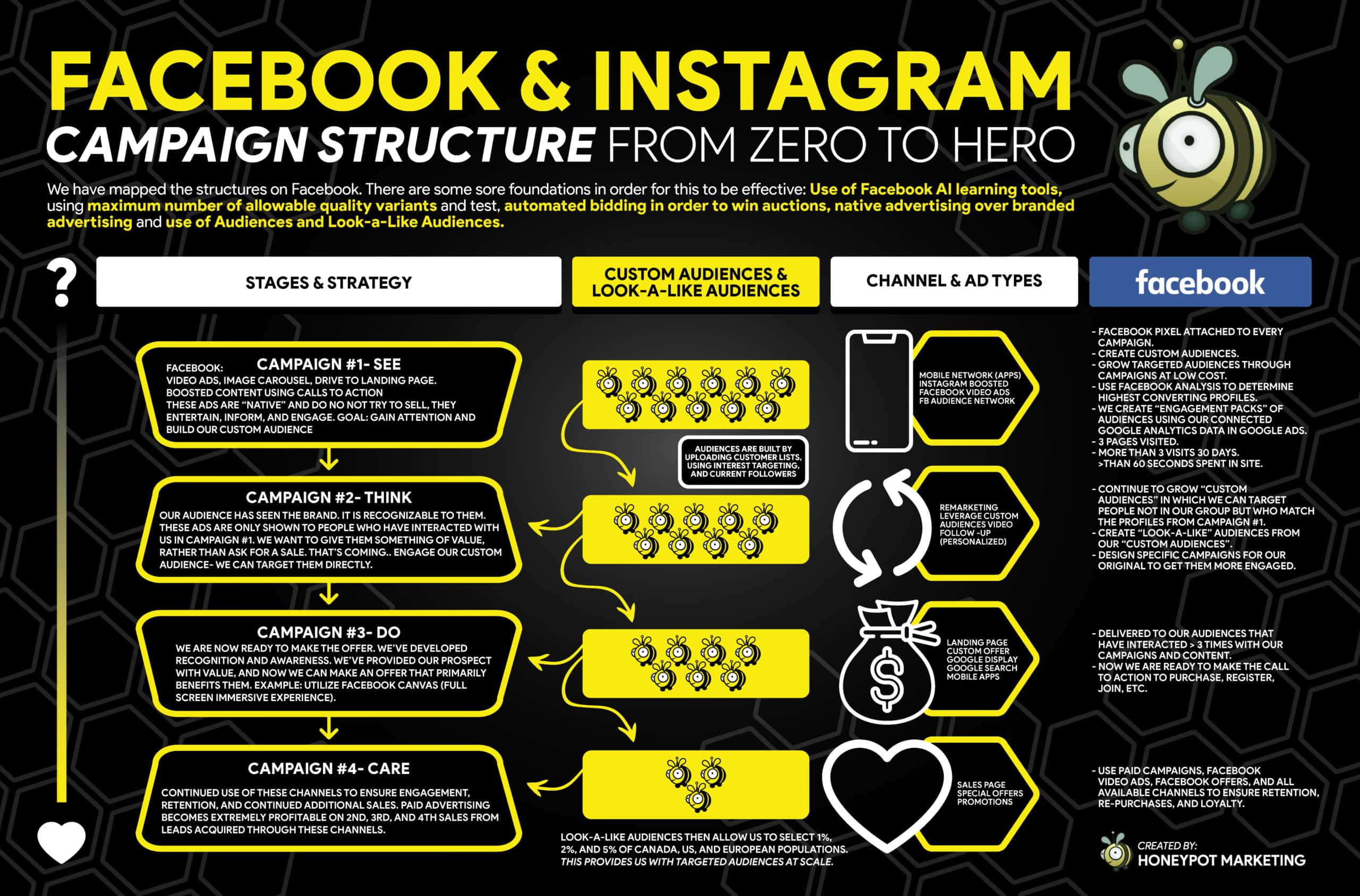Podcast: Play in new window | Download
Subscribe: RSS
Let’s take a deep dive into the complex world of how to create Facebook and Instagram campaigns and discuss some of the best methods, such as custom audiences and targeted content.
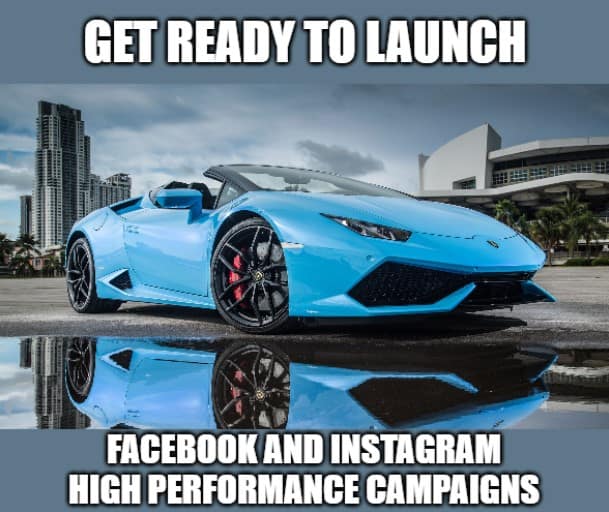
Check out the video or podcast above. 👆 Subscribe to our weekly live stream on Facebook, or take it on the go with a podcast on your platforms’ choice. Keep up-to-date on news, trends, and tips in digital marketing and join in on the conversation.
What’s New?
There’s always something new in the world of digital marketing. This week we have some interesting reads you can check out below. 👇
Social Shorts: TikTok Teams With Shopify, Commerce Ads Dominate Facebook, LinkedIn Users Top 722 Million – An excellent resource for the social media marketing week in review: A round-up of news and announcements you may have missed.
Facebook Launches New Shopping Audiences, Instagram Product Tag Ads, Tests Shop Discounts – Facebook feels like it changes daily. This week Facebook continues to expand Shopping capabilities and features across its platforms.
Campaign Trail: Squarespace turns ideas into rockets to inspire entrepreneurs – The space travel metaphor tries to parallel the feelings of anticipation a small business owner might experience when launching a passion project into orbit. Campaign Trail is their analysis of some of the best and worst new creative efforts from the marketing world.
Heineken merges creative, data, and brand experiences in agency model shakeup – Heineken is changing up its agency relationships, expanding deals with Publicis Groupe to take on creative work in a new business unit called Le Pub, integrating creative, data and brand experiences for the beer brand.
How to Set up Facebook and Instagram Ads Manager
If you don’t have one set up already, the first thing you want to do is create an account with Facebook Ads Manager.
Facebook’s Ad Manager is a dashboard that provides users with an overview of all their Facebook and Instagram campaigns.
The dashboard is organized by columns, which makes it easy to filter through your ads so you can create a custom view of your results. Key numbers like reach, frequency, and cost are readily available, making reporting on performance very manageable.
You can’t run ads through personal profiles, so, to use the Ads Manager to create Facebook campaigns, you’ll need a Facebook Business Page (learn how to set one up here).
To get the Facebook Ads Manager set up, follow these steps:
- Go to https://www.facebook.com/business/tools/ads-manager.
- Click the button that says, “Go to Ads Manager.”
- Confirm your information on the ad account setup page.
- Set up your payment method.
- Save changes.
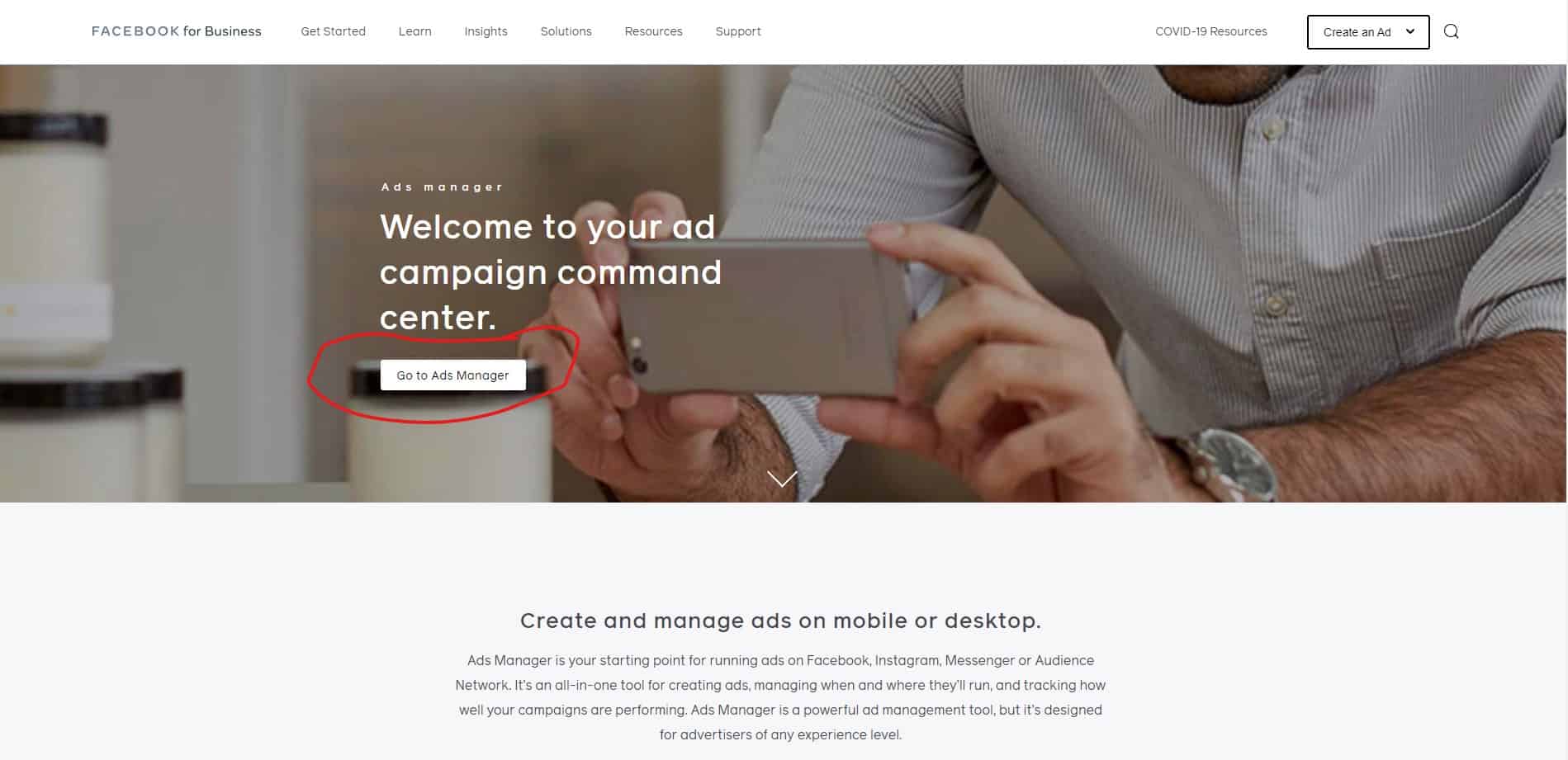
Once it’s all set up, the Ads Manager becomes the control center for your Facebook ads.
There are three ways to access your Facebook Ads Manager account:
- Use this link that will take you directly to your Ads Manager account.
- Click on the drop-down arrow in the upper-right corner of any Facebook page (that you have Admin access to) and select “Business Manager” in the drop-down menu.
- Use Facebook’s Ads Manager mobile app to access and manage your ad campaigns anytime and anywhere.
This is what the Ads Manager screen looks like:
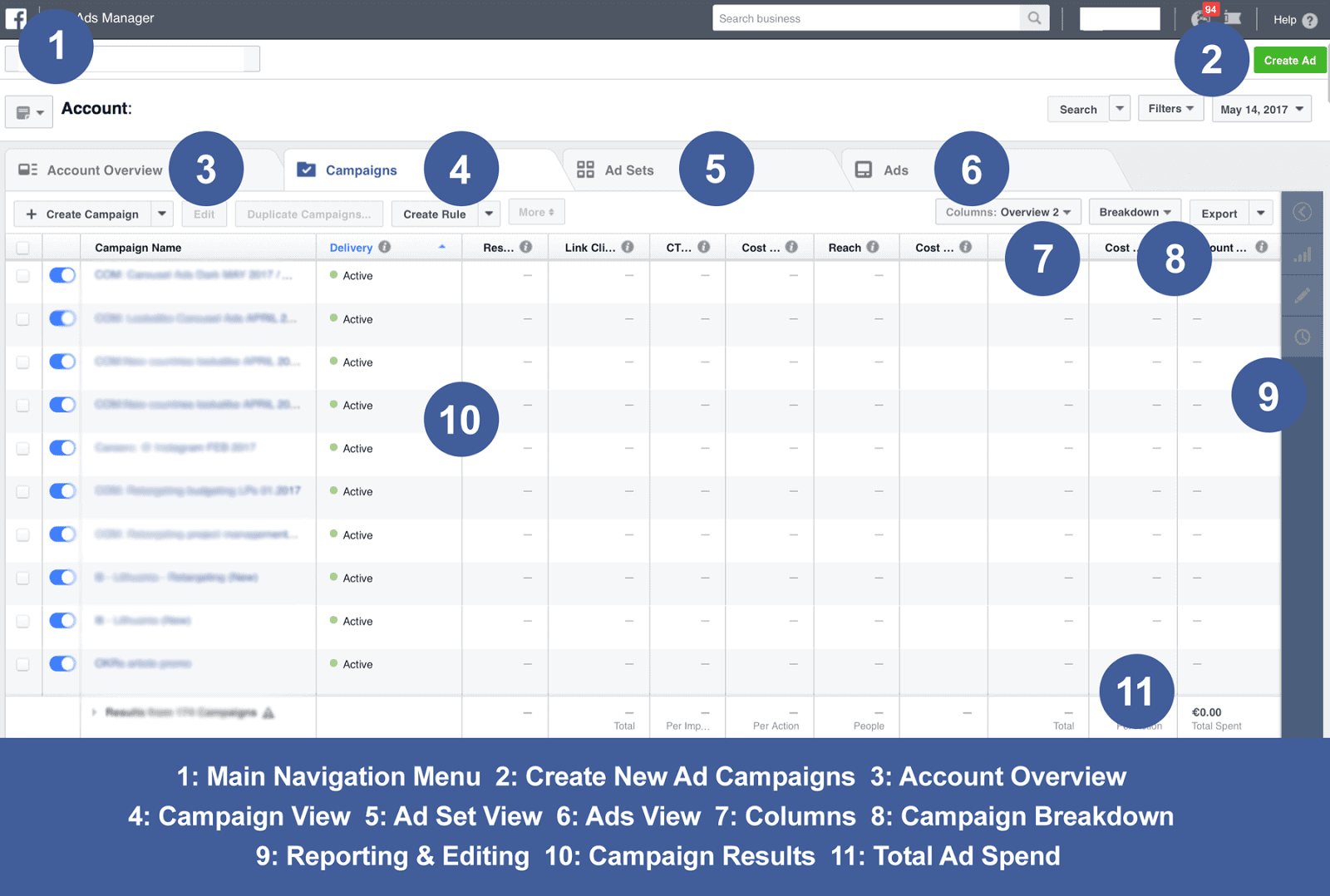
All of your advanced reports, pixels, saved or custom audiences, and other tools are available in the top left corner of the screen, where it says “Ads Manager.”
Hover there and then hover over “All Tools” at the bottom of the window to view all of your creation, planning, measurement, and asset tools you should be using as well as your settings for the ad account.
How to Create New Ad Sets and Ads
Log into Facebook Ads Manager, select the Campaigns tab, and then click the green Create button when you’re ready to create Facebook campaigns.
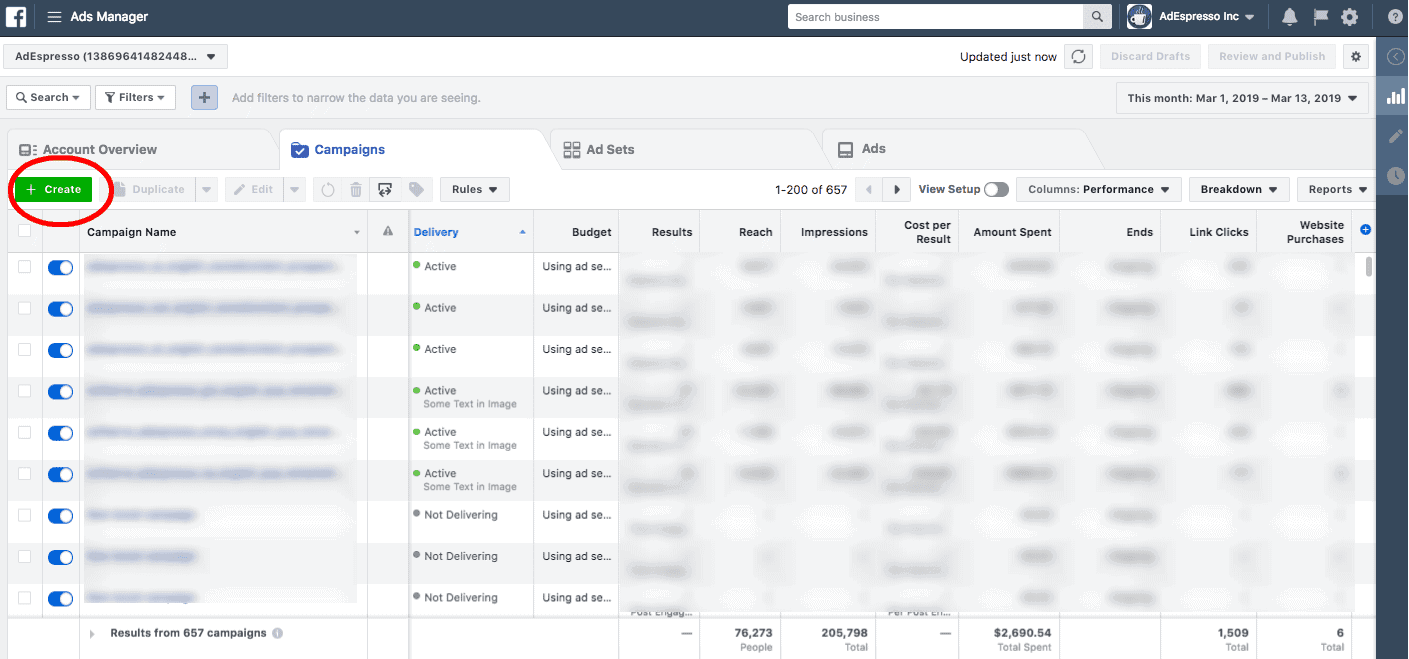
Next, you want to choose your objective. Facebook offers 11 marketing objectives based on what you want your ad to accomplish.
- Brand awareness
- Reach
- Traffic
- Engagement
- App installs
- Video views
- Lead generation
- Messages
- Catalog sales
- Store traffic
At the campaign level, you choose your objective, which is the action you want people to take when they see your ads. Facebook has three objective categories: Awareness, Consideration, and Conversion.
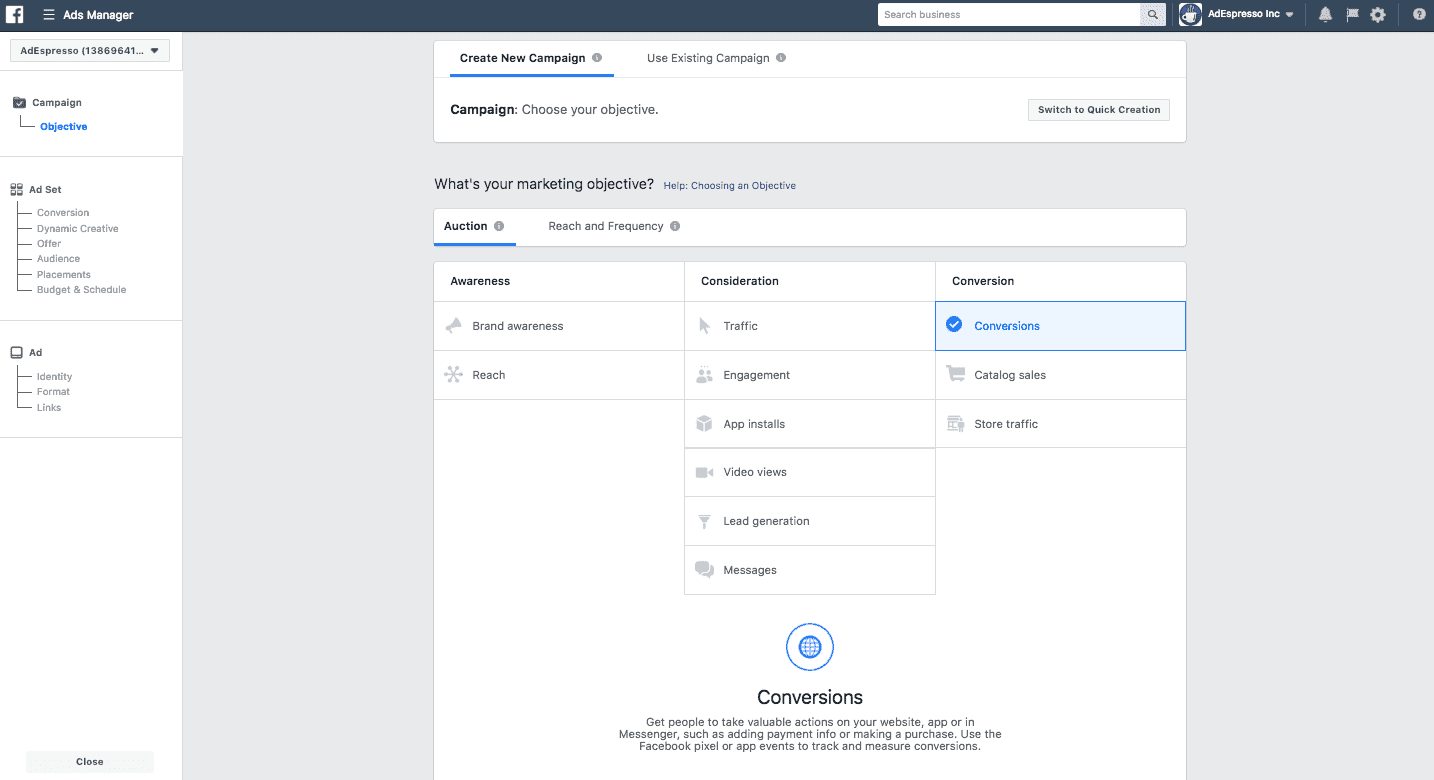
Remember that you can pay per action for conversion-oriented objectives (like sales), but for exposure objectives (like traffic and views), you will pay per impressions.
By choosing one of these objectives, you’re giving Facebook a better idea of what you’d like to do so they can present you with the best-suited ad options.
Once selected, Facebook will then display the ad option that makes the most sense to achieve this objective.
Setting Your Budget
Facebook allows you to set either a daily budget or a lifetime budget when you create Facebook campaigns.
- Daily budget – If you want your ad set to run continuously throughout the day, this is the option you’ll want to go for. Using a daily budget means that Facebook will pace your spending per day. Keep in mind that the minimum daily budget for an ad set is $1.00 USD and must be at least 2X your CPC.
- Lifetime budget – If you’re looking to run your ad for a specified length of time, select a lifetime budget; this means Facebook will pace your spending over the time period you set for the ad to run.
- You can set the start and end dates if you want to schedule your ad in the future or choose to make it live right away.
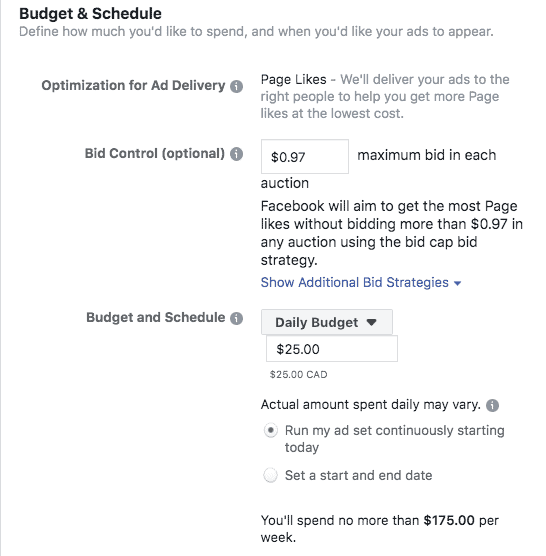
Running your Facebook paid ads on a schedule may be the most efficient way to spend your budget since you can choose only to show your ad when your target audience is most likely to be on Facebook. You can only set a schedule if you have created a lifetime budget for your ad.
You can’t change an ad set’s budget type after the ad set has been created, so make sure you make the right selection during the campaign setup.
The Importance of Building Your Ideal Audiences When You Create Facebook Campaigns
Targeting is one of the most essential factors when you create a Facebook campaign, and it can make or break performance. Effective targeting is key to maximizing ROI – and there’s no shortage of ways to target your audience using Facebook Ads Manager.
- As you define your audience, Facebook will show your estimated daily reach and tell you if your audience is too broad or too specific using the meter in the top right in the screenshot below.
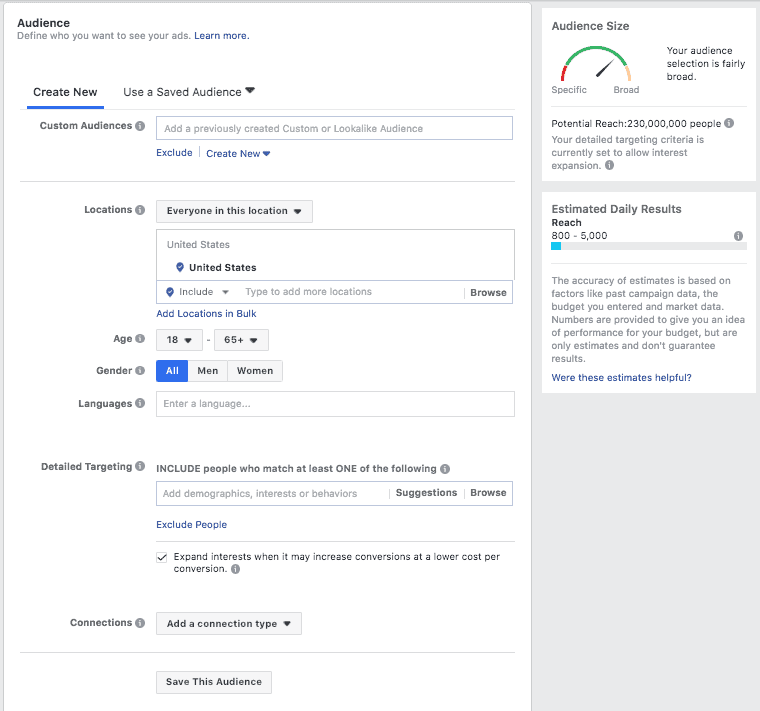
You can narrow your audience by choosing from thousands of interests, behaviours, demographics, age, gender, and even language to create very specific audiences to target in your campaign.
This is an incredibly powerful feature that will help you narrow your audience to the most qualified leads, based on the detailed targeting you choose.
How to Build Custom Audiences When You Create Facebook Campaigns
Custom audiences take it a step further by letting you target people who have had some interaction with your business on Facebook, your website, or in your email marketing.
Custom audiences can truly deliver some of the best results for retargeting campaigns because you’re targeting warm audiences of people who already know, like, and trust your business.
When you create a custom audience, you can choose from four main categories: Website, Customer list, App Activity, and Offline Activity.
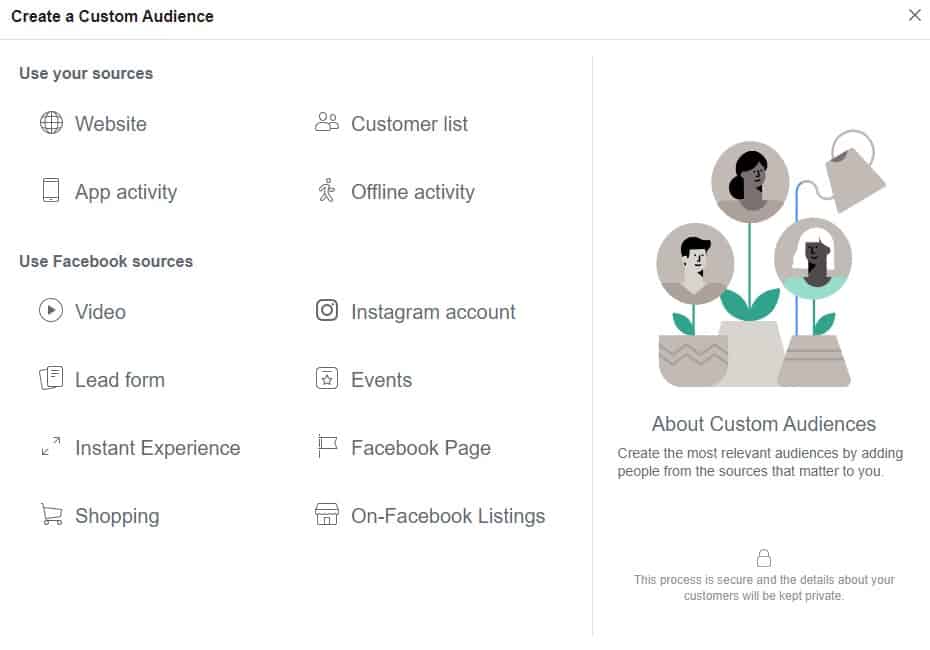
With the Customer list custom audience, you upload or import a data list, and Facebook will cross-match the people on your list to find them on Facebook.
Website custom audiences are based on user activity on your website. You can use the Facebook pixel and conversion tracking to track visitors and their actions and is best for retargeting website visitors.
Like website custom audiences, the App Activity custom audience allows you to include people who have completed a specific action in your app or game.
Offline activity creates a custom audience based on people who have interacted with your business in-store, over the phone, or through other offline channels.
You can also create a custom audience based on Facebook sources where people have interacted with your content, including:
- Video
- Lead forms
- Instant Experience
- Shopping
- Events
- On-Facebook listings
- Facebook page
- Instagram account
What are Lookalike Audiences?
Lookalike audiences are the holy grail of Facebook ad targeting since they consistently produce the best results.
Lookalike Audiences are formed based on a seed audience. For example, if you have a custom audience built, you can use that to make your lookalike audience. It essentially clones the information from your custom audience to find new people who fit those same criteria.
Multiple Lookalike Audiences can be used at the same time for the same ad campaign. You can also pair Lookalike Audiences with other ad targeting parameters, such as age, gender, interests, and behaviours.
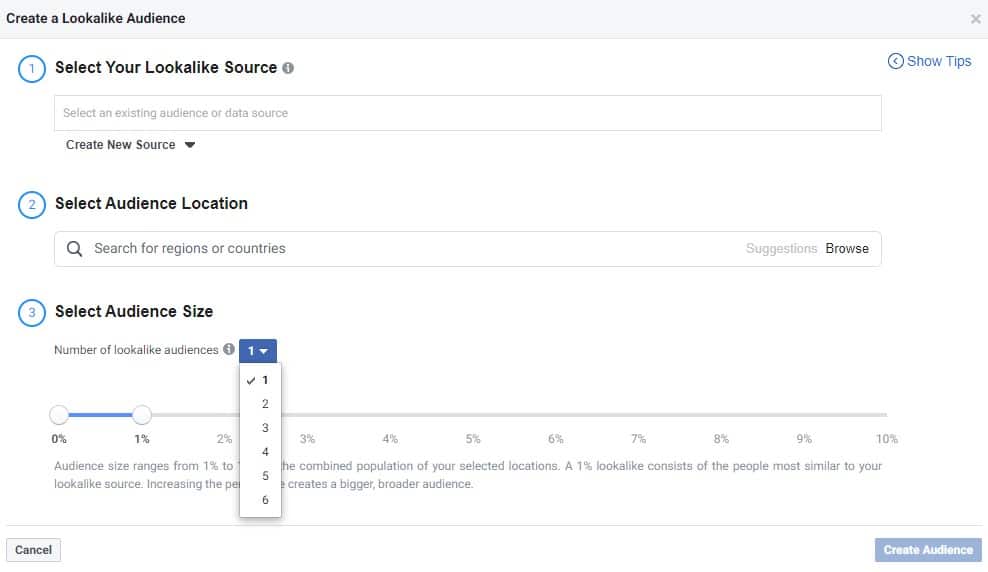
For example, if your goal is to drive your business awareness, a Lookalike Audience based on your Page Fans might be a good idea.
If your goal is to increase online sales, then a Lookalike Audience based on website visitors would be a better choice.
Consider different audience sizes for other campaign goals.
Smaller audiences (1-5% on the scale) will most closely match your custom audience, and large audiences (6-10% on the scale) will increase your potential reach but decrease the level of similarity with your custom audience.
If you’re optimizing for similarity, aim for a smaller audience. For reach, go big.
Boost Your Top Performing Posts to Create Facebook Campaigns
Available to anyone with a business page, boosting a post on Facebook means paying to get your organic content seen by more people.
You might want to consider this option if you’re going to make up for declining organic reach or reach a broader, targeted audience.
It’s easy to use, has freedom of control (you can shorten or extend the length of the boost and even choose a different post), and gives you access to analytics for detailed reports on the boosted post’s performance.
Instead of paying per ad placement or paying per click, you can set your budget. So ultimately, you can pay any amount you want.
If you’re not sure, try starting with a modest boost of $20 and see how it performs – but keep in mind, the more you pay, the more reach you’re going to get. If the $20 boost performs well, try a $50 boost next time.
The best way to find what works best for your situation is to experiment with these variables and see yourself.
To boost an existing piece of content, you can click the blue Boost Post button in the lower-right corner of the post you want to boost, but you don’t want to do that.
You want to use the Facebook Ads Manager to set up your custom audiences and criteria; this is critically important.
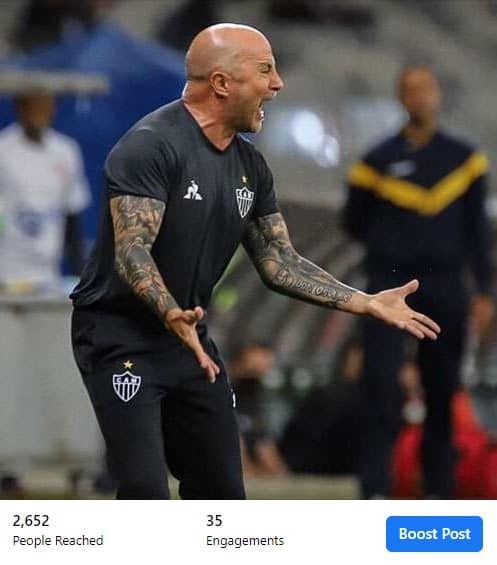
For example, the post shown above is of a Brazilain soccer coach had a reach of 2,652 and 35 engagements within the first hour of being boosted, using a $50 boost spread out over 7 days to a targeted custom audience from Brazil with interests in soccer and sports, among other variables.
So the cost per result for the boost will be about $0.01 at the end of the week. That’s hard to beat.
It’s vital to keep in mind that creating custom audiences and hyper-targeting will make or break your post’s success.
Say you offer services to pregnant women and young mothers in Ontario. You can select specific cities to target in the area and set custom criteria that must be met, like interests in parenting, breastfeeding, family, and children. You could also pick secondary criteria if your audience is really into gardening, crafting, or anything else.
Creating personas is a great way to narrow down who your audience is and what type of people they are, their pain points, and what they’re interested in.
The data will be invaluable when creating your targeted audiences.
Facebook & Instagram Campaign Structure From Zero to Hero
Let’s take a look at what creating a Facebook and Instagram campaign looks like. We’ve mapped it out below in a handy infographic. For this to be effective, there are some core foundations to keep in mind:
- Use of Facebook AI learning tools.
- Using the maximum number of allowable quality variants and test.
- Automated bidding to win auctions.
- Native advertising over branded advertising.
- Use of Custom Audiences and Lookalike Audiences.
As you can see from the infographic above, 👆 you want to work through 4 main stages of a strategy.
- Campaign #1: See – These are images or video ads that can be boosted content or use a call to action that drives to a landing page. These ads are “native” and do not try to sell; instead, they entertain, inform, and engage. The goal here is to gain attention and build your custom audience.
- Campaign #2: Think – Your audience has now seen your brand, and it is recognizable to them. These ads will be shown only to those people who interacted with you in Campaign #1. You want to give them something of value, rather than asking for a sale – that’s coming. But first, you want to engage your custom audience, and you can target them directly.
- Campaign #3: Do – Now, you’re ready to make the offer. You’ve developed recognition and awareness and provided your prospects with value; now, you can make them an offer that primarily benefits them. For example, you could use Facebook Instant Experiences (full-screen immersive content). You can see an example of that below. 👇
- Campaign #4: Care – Continue to use these channels to ensure engagement, retention, and continued additional sales. Paid advertising becomes extremely profitable on 2nd, 3rd, and 4th sales from leads acquired from these channels.
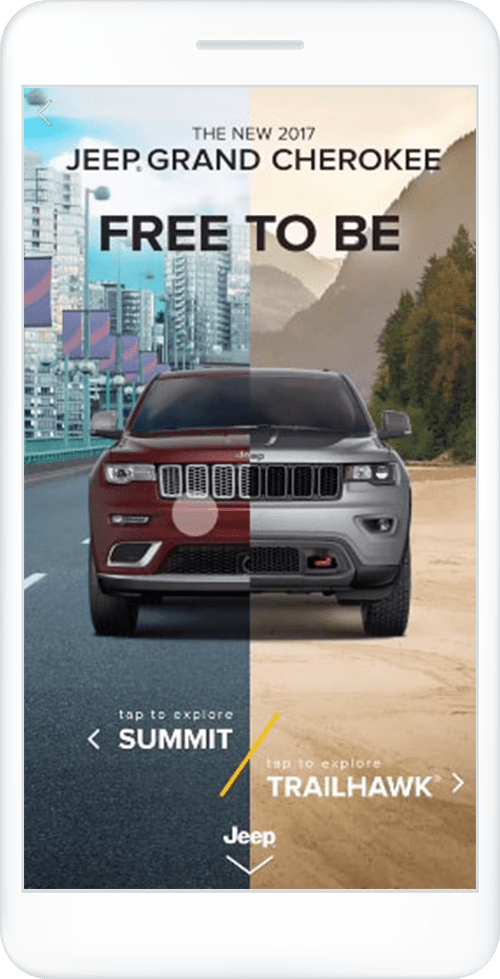
Optimizing Your Ad Campaigns
Closely monitor how your campaigns perform in the Facebook Ads Manager dashboard. If a campaign isn’t performing well, put your money into an ad that is.
If you’re just getting started, try running several ads with small audiences and modest budgets. Once you’ve discovered what works best, use the leading ad as your primary campaign.
- You can re-allocate money from under-performing ads to top-performers (even if they’re on another social network).
- Automatically boost budgets or start new campaigns based on pre-set performance triggers.
- And then improve performance further with automatic, daily recommendations.
Tracking Your Campaigns’ Performance
Once your ads are running, you’ll want to keep track of how they’re doing. You can do this through the Facebook Ad Manager and whatever marketing software you are using.
Some of the key metrics to watch include:
- Performance – This can include metrics like results, reach, frequency, and impressions.
- Engagement – Includes metrics like Page likes, Page engagement, and post engagement.
- Videos – This includes metrics like video views and avg. % of video viewed.
- Website – Can be customized to include metrics like website actions (all), checkouts, payment details, purchases, and adds to cart.
- Apps – Includes metrics like app installs, app engagement, credit spends, mobile app actions, and cost per app engagement.
- Clicks – Metrics like clicks, unique clicks, CTR (click-through-rate) and CPC (cost-per-click).
- Settings – Can be customized to include metrics like start date, end date, ad set name, ad ID, delivery, bid, and objective.
Closely monitor how your campaigns perform in the Facebook Ads Manager dashboard. If a campaign isn’t performing well, put your money into an ad that is.
If you’re just getting started, try running several ads with small audiences and modest budgets. Once you’ve discovered what works best, use the leading ad as your primary campaign.
- You can re-allocate money from under-performing ads to top-performers (even if they’re on another social network).
- Automatically boost budgets or start new campaigns based on pre-set performance triggers.
- And then improve performance further with automatic, daily recommendations.
What is Facebook Pixel and Why Do You Need It When You Create Facebook Campaigns?
Facebook Pixel is a piece of code that you place on your website that lets you measure, optimize, and build audiences when you create Facebook campaigns.
Facebook helps track actions on your site that you care about (aka conversions). These events can be later used when optimizing your campaign’s delivery. Depending on the type of website you have and your marketing needs, you will need to implement different events.
After implementing the events on your website, take a test tour to ensure that all desired events fire as expected.
One great tool that can help you with this is Facebook Pixel Helper. It’s a Google Chrome extension that allows you to verify that the events fire up correctly and that the right information is passed.
And That’s a Wrap
Thanks so much for reading, and we hope you found some value here. Here are some great resources for further reading!
How to Bridge Organic with Paid to Reach Your Customers Everywhere – Wonder Twin Powers Activate – This is a great companion piece to this article. It has some incredible insights into how to bridge your organic and paid content to create the best recipe for success.
How to Run Facebook Ads: A Step-by-Step Guide to Advertising on Facebook – Hubspot put together a handy checklist to help you keep all of your campaign details straight. These will help ensure that you’re tapping into the right audience with the right ad at the right time.
Facebook Pixel: How to Create Better Facebook Ads for More Conversions – Use this walkthrough to learn more about what the Facebook Pixel is, how to create a pixel, and different ways to use a pixel to improve conversions and drive ROI for your ads.
7 Reasons Your Instagram Ads Aren’t Delivering – With all the opportunities Instagram advertising offers to promote products and services, grow brand awareness, and connect with customers, it’s crucial your Instagram ads don’t get disapproved — or they only show on a limited basis.
20 Facebook Tools for Marketing Optimization – These 20 Facebook tools can help you use the social media platform more effectively for your business.
How to Build a Successful Instagram Ad Campaign With Only $5 a Day – In this article, you’ll discover how to create and run an autonomous Instagram ad sequence that converts followers into customers for as little as $5 per day.