Welcome to our How to Optimize Your Google My Business guide. If you need a refresher on How to Get Verified on Google My Business, you can find it here, or How to Set Up Google My Business, you can find it here.
*** Update ***
Google My Business now allows you to tell customers if you’re providing online services. This is great, considering how many brick and mortar retailers have had to pivot to online sales.
Customers will now be able to see if you are offering online services immediately when you come up in searches.
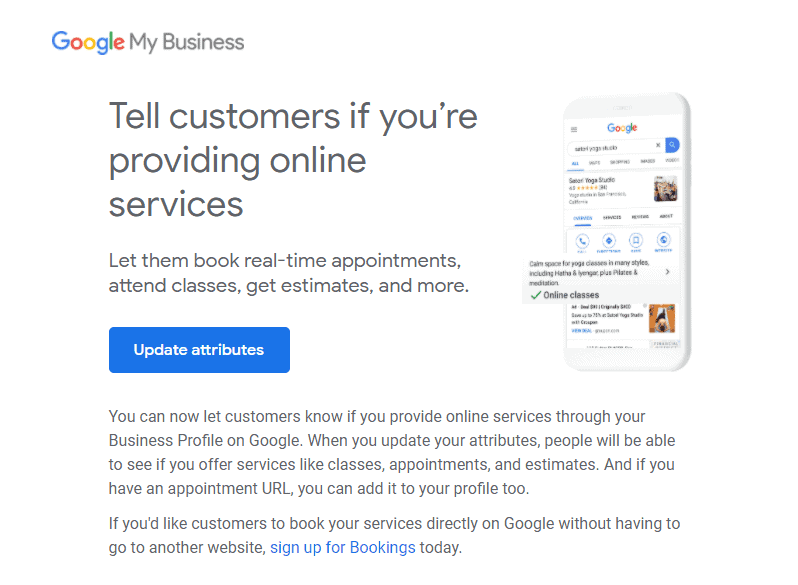
Clicking on the info tab to the left will bring up your business information and allow you to add new details.
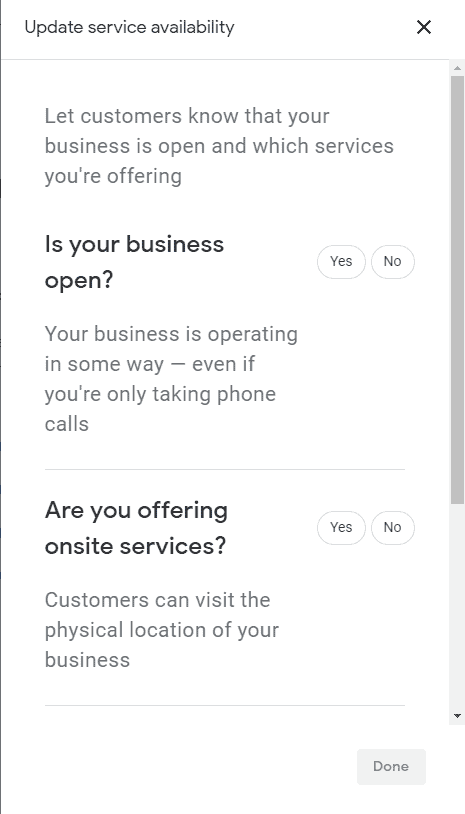
GMB has also added new attributes you can apply to let your customers know even more about your business.
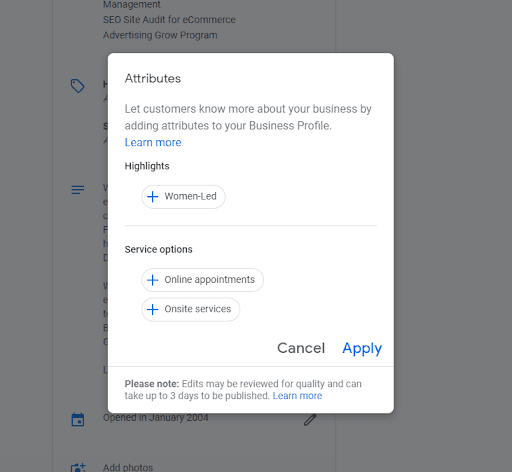
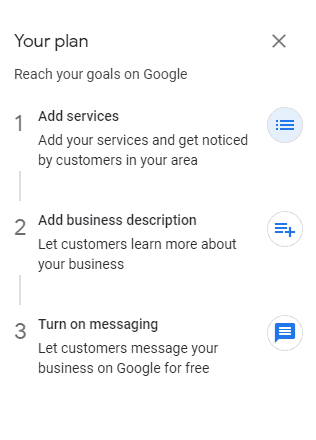
How to Optimize Your Google My Business Listing
Google My Business is an incredibly powerful tool for all businesses, especially when you’re just getting started with SEO and want to improve your ranking in Google searches.
With many options for content and optimization, you’re able to tailor how your business is viewed during searching, and a good listing with enough information and quality images can make a huge difference when a consumer choosing where to buy.
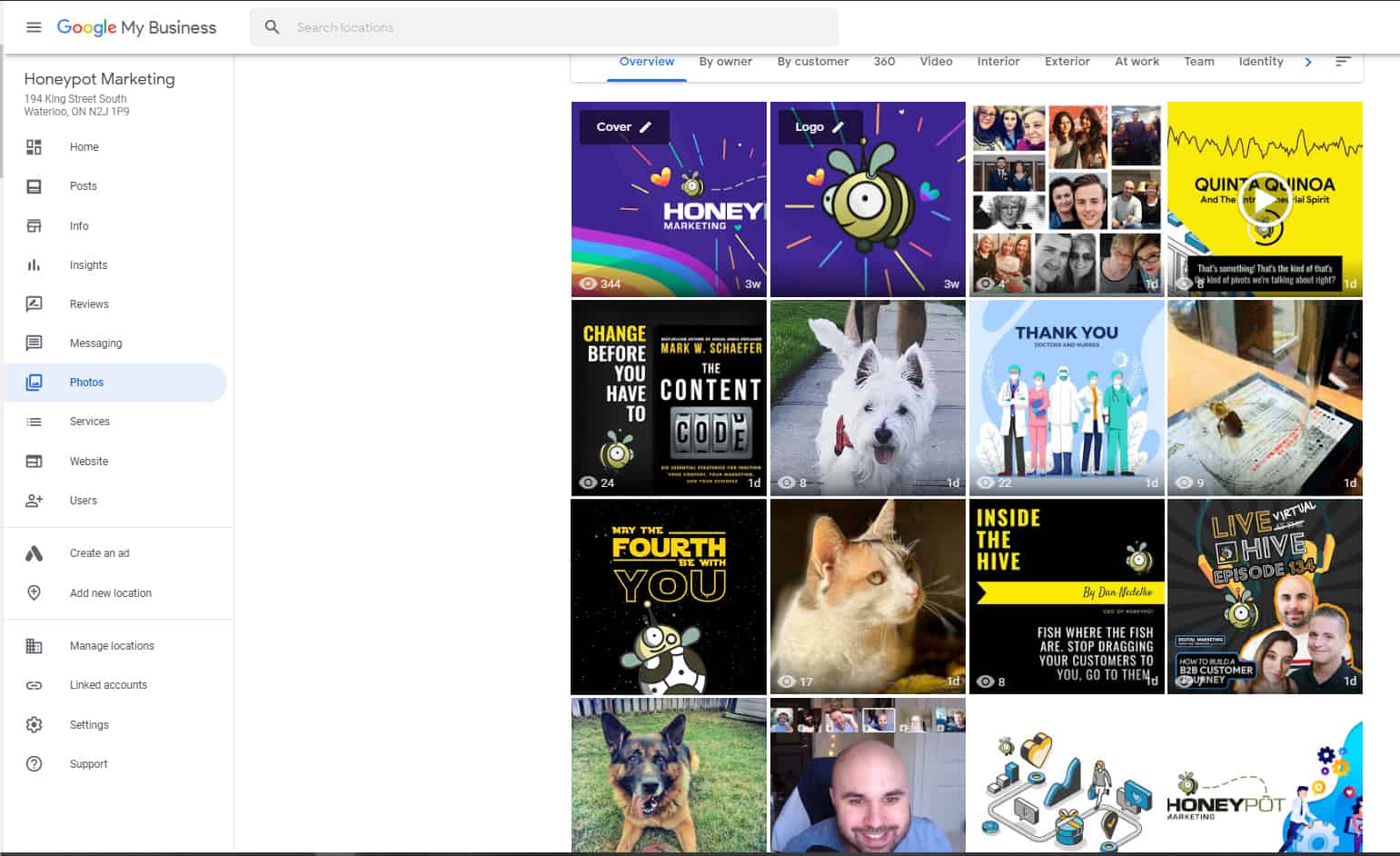
Considering that it’s a free-to-use tool, on the most used search engine, it’s a great opportunity every business should be taking advantage of.
Once your business is verified, you can start adding the final touches to your profile. Here are some tips to get you started.
According to Google, companies with photos see 35% more clicks to their website and 42% higher requests for driving directions in Google Maps.
Adding Images and Video
- Go to the GMB dashboard, click the listing you’d like to work on, select “Info,” and then choose a section to fill out or update.
- Add as much information and media as you can, including a business profile photo, the area you serve, your hours, attributes (e.g., “wheelchair accessible,” “free wifi”), the day and year you opened, and a public phone number and website URL.
- Anyone can “suggest an edit” to your listing, so it’s important to A) get everything right the first time (so you don’t encourage random people to make changes) and B) periodically log into your GMB dashboard and make sure all the details look right.
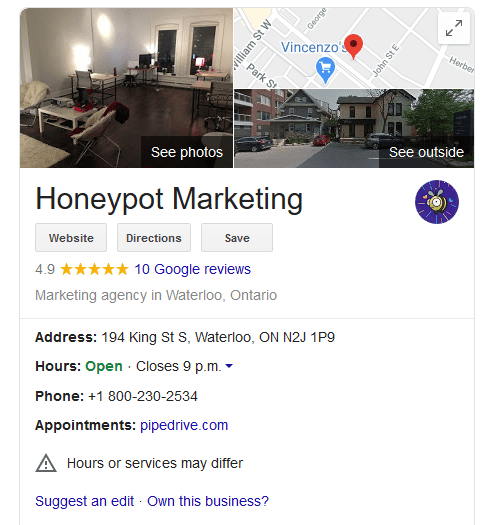
- At any point in time, you can edit your business profile by logging into your GMB dashboard, clicking on “Info,” clicking the pencil next to the field you’d like to edit, making your change, and then choosing “Apply.”
- Photos should be at least 720×720 pixels and JPG or PNG files.
- Google recommends a minimum of 3 photos.
- Types of photos include:
- The outside of your business from different directions.
- The inside of your business, with a focus on decor and ambiance.
- A representation of the types of products or services you offer.
- “Action” shots of your employees delivering the types of services you offer.
- Pictures that represent your most popular menu items.
- Photos of where your customers will spend time (think a lobby or lounge).
- Pictures of your different room and suite options (if applicable).
- A shot of your management team and staff.

- Your Google My Business cover photo is one of the most important, as it shows up front and center on your listing.
- Your profile photo is what appears when you upload new photos, videos, or review responses.
- You can also add videos.
- Videos must be: 30 seconds or shorter, 100 MB or smaller, 720p resolution or higher
- Videos can add some variety to your profile and make you stand out among other businesses in your category; however, don’t worry if you don’t have any – unlike photos, they’re not a “must-have.”
![]()

